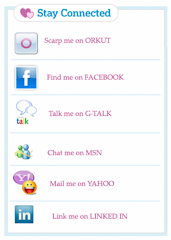The Mozilla Firefox 7.0.1 packages are now available for the following Ubuntu distributions:
· Ubuntu 10.10 (Maverick Meerkat)
· Ubuntu 10.04 LTS (Lucid Lynx)
To install Mozilla Firefox 7 on your system follow the next step-by-step (with screenshots) tutorial.
Step 1 - Add the Firefox 7 repository
No matter what operating system you are running (Ubuntu 10.10 or Ubuntu 10.04 LTS), hit the ALT+F2 key combination on your keyboard, check the "Run in terminal" option and paste the following command in the "Run Application" dialog:
gksu add-apt-repository ppa:mozillateam/firefox-stable
Enter your password when asked and hit the OK button. A terminal window will appear for a few seconds, and it will automatically close. Hit the ALT+F2 key combination again, check the "Run in terminal" option and paste the following command in the "Run Application" dialog:
gksu apt-get update
Enter your password when asked and hit the OK button. A terminal window will appear for a few seconds, and it will automatically close.
Step 2 - Install Firefox 7
Hit the ALT+F2 key combination on your keyboard, check the "Run in terminal" option and paste the following command in the "Run Application" dialog:
sudo apt-get install firefox
A terminal window will appear. Enter your password when asked. When you will be asked if you want to install the Firefox 7 packages, type Y and hit Enter. Wait for the installation to finish.
That's it! Firefox 7 is now completely installed in your Ubuntu machine. You can start it from the Applications -> Internet menu. In time, Mozilla Firefox 7 will automatically update to newer versions, so make sure you update your system regularly.
Source: http://news.softpedia.com/news/How-to-Install-Firefox-4-in-Ubuntu-10-04-and-10-10-224696.shtml